How Can I Blur Part Of A Photo
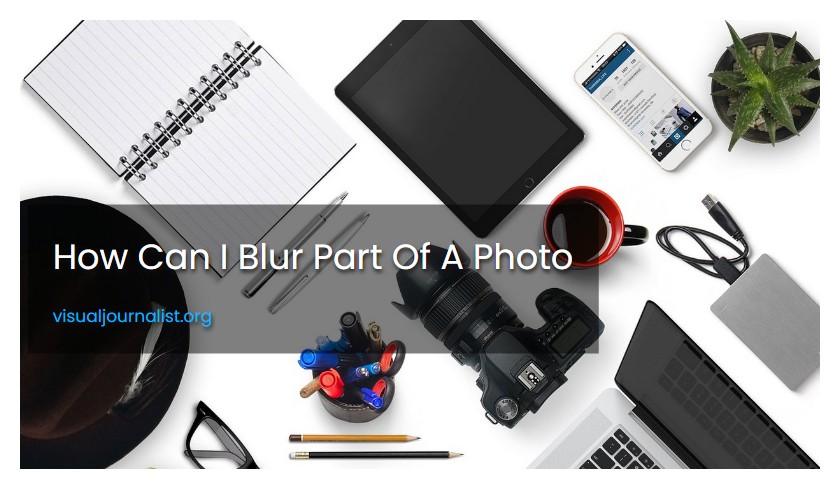
To blur a specific area in an image using Adobe Photoshop, follow these steps: Select the Lasso tool from the toolbar, choose a polygonal lasso tool for step-by-step selection, select the area by dragging the tool, click on filter, select blur and choose Gaussian Blur, adjust the blur radius to suit the selected area, click apply, and finally, save your image.
To blur a specific area in an image, first select the Lasso tool or Polygonal Lasso tool. Then, use the tool to select the desired area. Next, click on the Filter menu and select Gaussian Blur. Adjust the blur radius as needed and click Apply to save the changes to the image.
What is the best way to blur part of a picture?
One effective way to blur part of a picture is by using a brush or directional tool in a photo editing software such as Photoshop or Lightroom. Select the blur tool, choose the appropriate brush tip and strength, and then drag it over the desired area to soften and draw focus to a subject or object within the image.
What tools are needed to blur part of a picture?
To blur part of a picture, you need image editing software that allows you to use a brush or selection tool to blur specific areas or objects within the image. Examples of such software include Adobe Photoshop, GIMP, and PaintShop Pro.
How do you blur part of an image using Fotor's blur photo tool?
To blur part of an image using Fotor's blur photo tool, one needs to upload or drag and drop the photo into the tool, then select either the "Circular" or "Linear" blur tool to blur the desired part of the image. Additionally, one can click the "Background Blur" button to blur the background of the image if needed.
Can you blur out part of a picture on iPhone?
Yes, you can blur out parts of a picture on iPhone using third-party iPhoto apps or using portrait mode to blur the image when clicking the shutter.
There are now several effective apps available to blur pictures on iPhone. Two of the best include features that allow for easy and precise blurring of specific parts of a photo.
What are the steps to blur a photo on iPhone?
To blur a photo on iPhone using the Blur Photo app, open the app and select the desired photo. Crop the photo as needed and tap "Done." Tap the Blur Tool and use your finger to draw on the photo where you want to blur it. Tap the Invert button if you only want to blur a specific part of the photo and leave the rest in focus.
Is there an app to help me blur a picture on my iPhone?
Yes, there are third-party apps available on the iPhone that can help blur the background of a photo. Focos is a popular and efficient app that can create professional-grade bokeh effects with adjustable depth of field. It can turn any image into a portrait mode-style image.
Is there a way to blur out faces in iPhone photos?
Yes, there is a way to blur out faces in iPhone photos. One can use the editing tools in the Photos app to blur out specific areas of a photo, including faces. First, open the Photos app and select the photo you want to edit. Tap on "Edit" in the upper right corner, then select the "Markup" tool. From there, use the blur tool to draw over the faces you want to blur out. Once you're done, tap on "Done" to save the changes.
To blur part of an image using Fotor's blur photo tool, you need to upload or drag and drop the photo in the tool. Then, select the desired blur tool (circular or linear) or click the "Background Blur" button. Apply the blur effect and adjust the blur area for maximum effect.
How to blur an image in Fotor?
To quickly blur part of an image using Fotor, upload or drag and drop the photo into the object blurry tool, select the circular or linear blur tool, or click the "Background Blur" button to blur the image background. Follow these simple steps and achieve a professional-looking blurred effect in no time.
What is blurring in Photoshop?
Blurring in Photoshop refers to the process of softening or obscuring parts of an image through various methods, such as using the blur tool, adding a Gaussian blur filter, or applying a motion blur effect to create a sense of movement. It is often used in photo editing to correct imperfections or to enhance the visual impact of an image.
How to blur parts of a JPEG or gif file?
This online tool allows you to apply partial blur or pixelation to specific areas of JPEG and GIF files. To use it, you can upload an image or paste a URL, select the area to be blurred, and apply the desired effect.
How to blur an image in befunky?
To blur a small part of an image using BeFunky, it is recommended to erase the blur completely using the largest brush tool and then use the Keep tab to re-blur the specific area.
To blur a specific portion of an image in a formal manner, first select the Lasso tool from the toolbar and choose the area. Alternatively, use the polygonal lasso tool for a more precise selection. Next, navigate to the filter menu, select blur, and choose gaussian blur. A new window will appear where you can adjust the radius of the blur. Once the desired settings are achieved, click apply and save the final image.
How to blur an image?
Kapwing offers an online tool that allows users to easily blur images in just three clicks. The tool supports multiple image formats and provides precise control through a slider. It requires no downloads or tutorials, making the process straightforward and accessible.
Are blurry images bad?
Blurry images are often perceived as being of poor quality, but when used intentionally, they can enhance the professional appearance of an image. Blurring is also a useful technique for protecting the privacy of individuals or objects that should not be clearly visible in an image.
How to blur an image in kapwing?
To add blur to an image in Kapwing, you can upload the image directly from your computer or paste a link to a video from different platforms such as Flickr or Google Photos. Then, select the Adjust button in the Edit tab and use the Blur slider to add the desired amount of blur to the image. To add blur to a specific section of the image, you can duplicate and crop the layers accordingly.
What are the Best Blur tools?
The best blur tools include the Funky Focus tool, which is versatile for creating various effects like tilt-shift and depth of field. Learn BeFunky provides five tools to blur images and achieve desired results.
To use the Magnetic Lasso tool in Photoshop, select it and choose a selection option from the options bar. You can also set feathering and anti-aliasing. The Width option allows you to specify a detection width in pixels. The tool detects edges within this detection width.
What are the 3 Lasso tools?
The Lasso tool in Photoshop consists of three types: Freehand, Polygonal, and Magnetic. Each tool serves a different purpose in making selections in an image.
How do I make a lasso selection?
To make a lasso selection in Photoshop, press the L key on your keyboard or find the Lasso Tool in the toolbar. Set the feather radius in the upper setting bar before starting the selection. Make a selection by clicking and holding the left mouse button and dragging it around the object you want to select. Release the mouse button once you have completed the selection.
How to use the magnetic lasso tool in Photoshop?
To use the magnetic lasso tool in Photoshop, first open the image and select the lasso tool from the toolbar. Alternatively, use the keyboard shortcut "L". Then, trace the object you want to select with the magnetic lasso tool. The tool will automatically snap to the edges of the object. Finally, complete the selection by joining up with the starting point, and adjust the selection if needed.
How to use lasso in AutoCAD?
The lasso tool in AutoCAD is not available as a preset option. However, you can achieve similar results by using the polyline tool and drawing a freeform shape around the desired selection. Once the shape is closed, you can use the selection mode to highlight and manipulate the objects within the drawn shape.
To blur an image, access the Edit Image tool and select the Blur option located under Tools or by using the search bar. There are auto and brush options available to blur the entire image or specific areas. A Restore brush option can be used to erase the blur.





